4.12 Context menu of the Images window
The Context menu opens by pressing the right mouse button on a depth map or the original image on the Images window (see pic. 4.12).
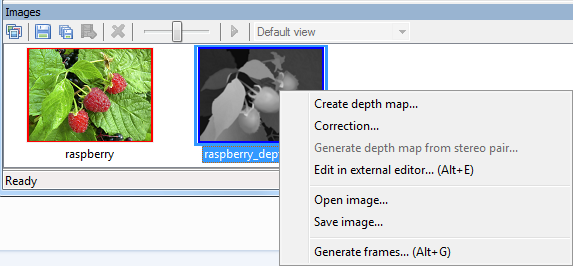
Figure 4.12. Context menu of the Images window
This menu is simplifying access to main operations with source images. The menu is active only in the case the frames are not generated yet, i.e. there is only the original image and the depth map on the Images window.
Menu commands:
- Create depth map… – a new depth map is created (just a grayscale variant of the original image) and opened for edition in the Histogram dialog. For the detailed description of the depth map creation process see section 6 Methods of manual depth map creation.
- Correction… – Histogram dialog opens for the current depth map edition. For the detailed description of the edition process see point 4.10 Use of the histogram dialog for the depth map correction.
- Generate depth map from stereo pair – the wizard for the second depth map creation from a stereo pair opens. For the detailed description of the depth map creation from a stereo pair see section 5.1
- Edit in external editor – a chosen image is uploaded into an external bitmap graphic editor, chosen in the menu item Project | Settings.
- Open image… – allows a new image to be opened in a project instead of the depth map or the original image. This menu command is convenient to use in the case it is necessary to open the edited depth map from a file on disc.
- Save image… – the selected image (the source image or a depth map) is saved in a file on disc. This menu item is convenient to use in the case it is necessary to edit the created depth map in an external graphic editor.
- Generate frames… – multiview rendering from the original image and the depth map. For the detailed description of the frames generation process see sections 4.3 Generation of the multiview frames series, 4.4 Saving the generated frames. Hot key: Alt+G.