4.3 Generation of the multiview frames series
Menu command: Image | Generate frames
Hot key: Alt+G
Toolbar button on the Images window: 
After executing this menu command, the following Frames generation options dialog will appear:
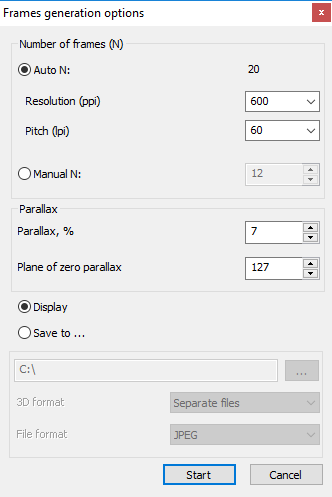
Figure 4.3 Frames generation options dialog
It is possible to set the parameters of generation. There are the following parameters in the dialog:
1) Number of frames is the number of frames, which will be generated. There are two options for setting the number of frames: automatic calculation (Auto N) or manual input (Manual N).
For automatic calculation you must input the parameters or choose 2 parameters from the list depending on the future printing settings: printer resolution (ppi) and lens pitch (lpi). In this case number of frames (N) is calculated as follows:
N = k * R/L,
where “k” is the correction coefficient that equals 2, "R" – printer resolution (ppi), "L" – lens pitch (lpi). Using this coefficient enables to refine the image of objects with the big parallax values (usually these are foreground and background objects).
For the manual input - the frame number limit is 1024.
2) Parallax is the value, which characterizes the distance of the object's projections on the plane for the left and right eyes (disparity). It’s specified in the percentage from canvas width.
Available range: from 0 to 50.
Default value: 7.
The bigger value corresponds to the bigger 3D effect, but it should be taken into account that the value bigger than 10 often causes artifacts on the generated images. So, we recommend to use values from 5 to 10.
3) Plane of zero parallax – this value characterizes the placement of the zero parallax plane.
Available range: from 0 to 255.
Default value: 127.
For 255 value the plane of zero parallax (disparity) is situated at the foreground (at on the depth map the foreground is colored in white), while the whole image is situated at the background. For 0 value the plane of zero parallax is situated at the background (colored in black), and all of the image's objects seems to be flying above the paper or screen. Usually the best results can be achieved with the values in the 100-160 range.
4) Select: Generate frames to display in the program or save frames as files to disk:
- Folder path - press "..." to select the folder on the computer;
- 3D format - save frames as separate image files or single image with 45 frames using for Looking Glass 3D Display. The image has 9 rows and 5 columns with frames. The first frame of sequence located in the bottom left corner of tile image;
- File format - you can choose one of the several standard raster image file formats: JPEG, PNG, TIFF, BMP. The default file format is JPEG.
Using this option you can save images as files on the hard drive when you work with big-size images or a big number of images, or when there is not enough RAM for the software to buffer images.