4.4 Saving the generated frames
The generated frames can be saved as separate images in files or in one file with animation (formats GIV and AVI)
Menu command: Image | Save frames
Hot key: Ctrl+Shift+S
Toolbar button on the Images window: 
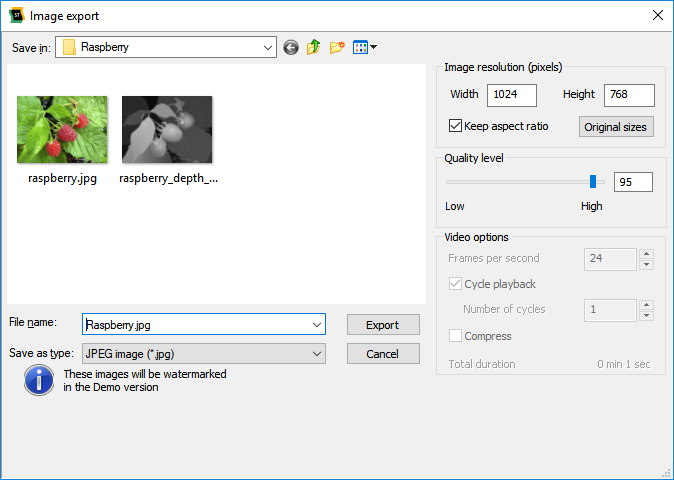
Figure 4.4 Export images dialog
The following file formats are supported (see table 4):
Table 4.2 Supported for export file formats.
Format |
Description |
bmp |
Saving images without data compression. Images are saved without losses in their quality. |
jpg |
Image data are compressed with some losses in quality. The file is on average 40 times smaller than a bmp file. |
tiff |
Saving images with unnoticeable compression. Images are saved almost without quality loss. |
psd |
Saving images in Photoshop format. Images are saved without losses in their quality. |
gif |
Series of frames is saved in Animated GIF format. Derived file is convenient to arrange on web sites. |
avi |
Series of frames is saved to a movie. Derived file has got better quality than Animated Gif. |
mp4 |
Series of frames are saved into a video. It is possible to set number of playback cycles. |
2dz jpeg |
Saving images and depth maps side by side in one jpeg file. |
j3s |
Saving images in Dimenco 3D Digital Photo Frame format. |
45-View Quilt for Looking Glass (jpg) |
Saving frames as single image with included sequence of 45 frames. Note. Tile image has the fixed number of frames: 5 in a row and 9 in a column. Frames order begins from the bottom left image corner. |
In the Image resolution (pixels) box you can change the size of the image (in pixels). The Keep aspect ratio checkbox means that, when Width or Height is changed, the resolution is automatically re-calculated to save original ratios of width to height. The Original sizes button allows you to restore original sizes of images.
For jpg files you can set the image Quality level (default: 95), which is converted to the appropriate compression ratio.
In the Video options box you can specify parameters of the created video (active only for gif, avi and mp4 file types): frames per second (playback speed), cycle playback, number of cycles, compression.
The Frames per second (fps) option specifies how quickly frames will be replaced during playback, also it affects the total duration of the animation and video.
If the Cycle playback box is checked, the video that can be conveniently reproduced for several times is created. Such a video contains frames from first to last one and back to first. If the Cycle playback box is not checked – the video with frames only from first to last is created (with a smaller file size). For mp4 files it is possible to set the Number of cycles for frames playback, which increases the duration of the video file.
When the Compress box is checked (active only for the avi file type), compression by the standard video-codec takes place. Such a file occupies much less disc space.
Below the estimated total duration of the animation/video is displayed.