6.2 Creating a depth map using gradient tool and color inversion
When we have a landscape picture with wide distance range - gradient tool is efficient to create a quality depth map of high quality. Here is an example of making such a depth map in an external graphic editor.
Take the original image.

Figure 6.4 Original image
Create a copy of the original image and open it in external editor with gradient tool support. Then select the area till the horizon line and color it using the gradient tool, as it's shown in the figure 6.5.
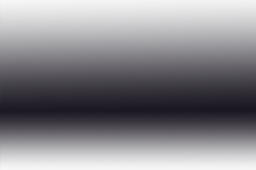
Figure 6.5 Use “Gradient” tool
Create a grayscale copy of the original image and invert the colors. (Fig. 6.6).

Figure 6.6 Use “Inversion” tool
Overlay the inverted grayscale image on the gradient image with 50% transparency (Fig. 6.7).

Figure 6.7. Depth map is gotten by means of “Gradient” and ”Inversion” effects union
The generated 3D color anaglyph image is made by using the depth map in the figure 6.8. Use anaglyph glasses ![]() to see 3D.
to see 3D.

Figure 6.8. Anaglyph image gotten by means of using the depth map