6.1 Creating a depth map using conversion to grayscale and blur filter
You can create depth maps by using external graphic editors like Adobe Photoshop or GIMP.
Here is an example of using grayscaling and blur filter.
Convert the original image (Fig. 6.1) from color to grayscale mode and smoothing the contours of the objects, using graphic editor's tools. A depth map is gotten as a result (Fig. 6.2). Such simple expedients are enough in this case to obtain depth. A depth map is coming out concerning to the location of the objects in space, because brighter forks of flame are stand out against the dark background.

Figure 6.1 Original image

Figure 6.2 Depth map
A depth map should agree in size with the original image and have the same color model. For example, if an original image is in RGB, a gray scale imageone, should be converted in RGB before saving should be converted in RGB.
There is an anaglyph image, gotten from a pair of generated frames in the figure 6.3. In order to see the 3D effect, use anaglyph glasses ![]() .
.
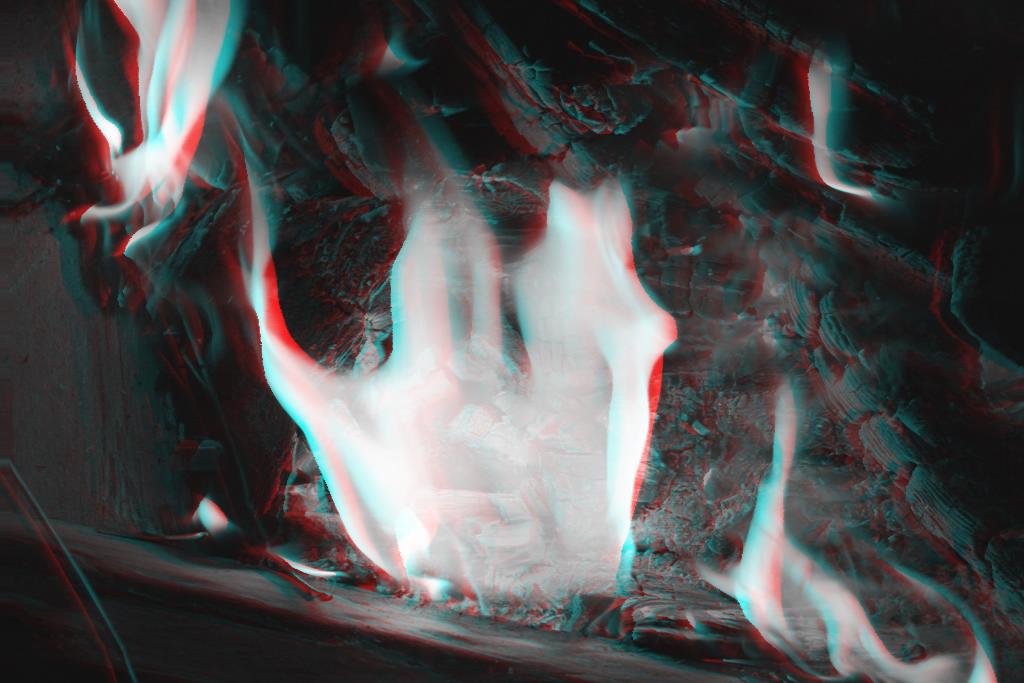
Figure 6.3 Anaglyph image

Figure 6.4 Quasi-color anaglyph image