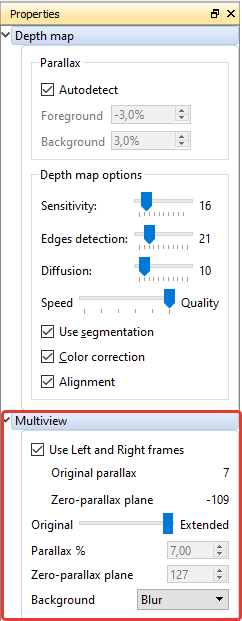How to Render Multiview
- Open the Multiview tab.
- Select the scene and the frame.
- Use the Multiview group of controls (Properties tool window) to get better 3D rendering.
Keep in mind the following points:
- Multiview rendering is based on a the depth map, so the quality of rendering depends on the quality of the depth map.
- The Multiview 3D is calculated automatically after changing the settings.
- The settings in the Properties window apply to the entire selected scene. If you want the settings to apply to multiple scenes, select these scenes in the Timeline list.
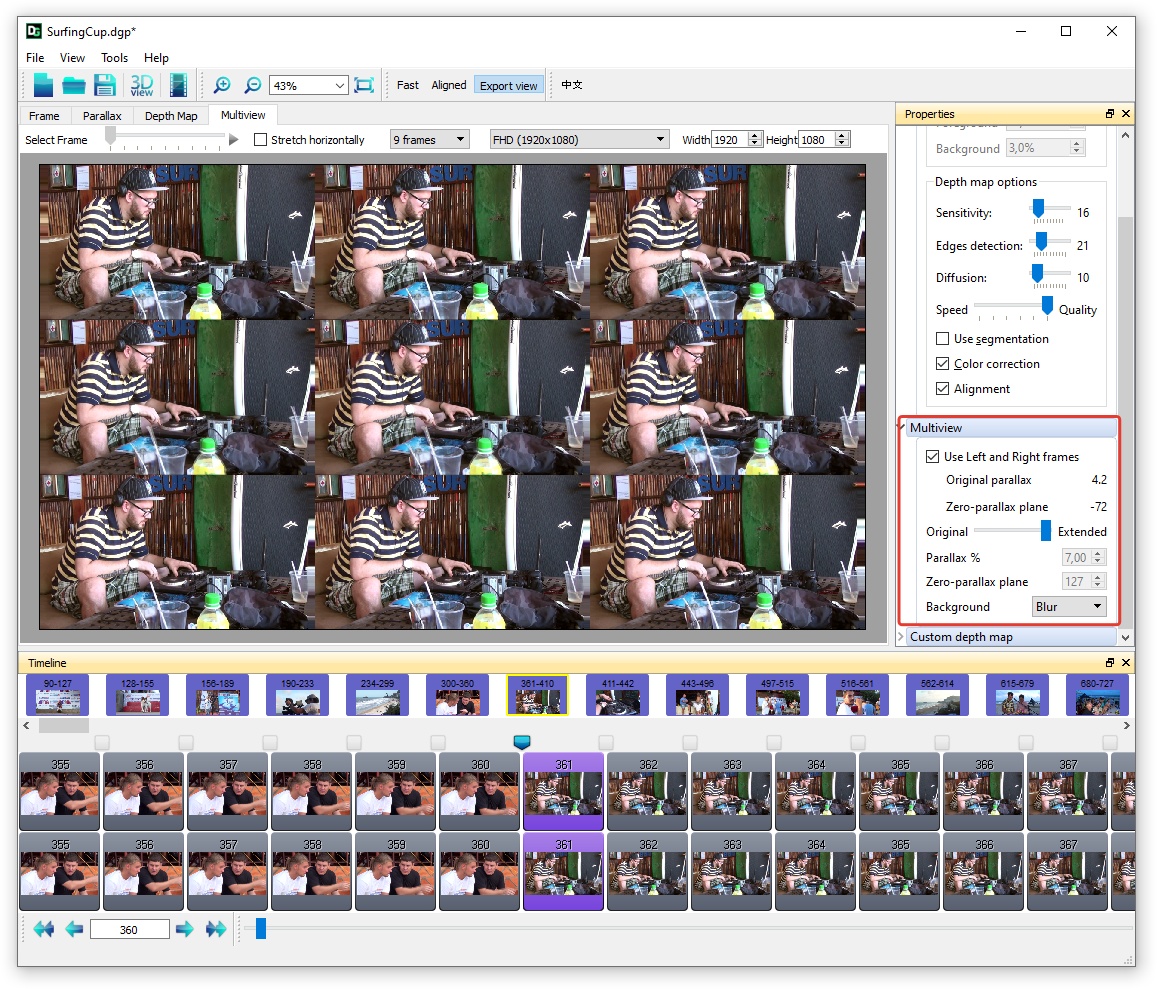
Parameters for generating the Multiview 3D in the Properties window
|
Mark the Use Left and Right frames checkbox to include both frames of the original stereo pair in the rendered 3D multiview series. When this option is marked, both frames of the original stereo pair are used for rendering. Depending on the content of the original stereo pair and the quality of the depth map, using this parameter may give more realistic results. The information fields of the Original parallax and the Zero parallax plane indicate the properties of the original stereoscopic pair. These values are calculated automatically for the selected frame pair. The Original parallax is shown in % of the frame width. The Plane of zero parallax is a comparative distance at which objects do not have an offset relative to each other. For the original stereo pair, this value depends on how the stereo recording was performed. The Original-Extended slide bar allows you to control the parallax between the first and last frames of the 3D multiview series being rendered. The Original position is equivalent to the parallax of the original stereo pair. The Extended position multiplies the original parallax of the stereo pair by 1.5 (applied for the N-views more then 2). In the case of the 2D+Depth project type, or if the Use left and right frames check box is unmarked, the required Parallax and Zero parralax plane values could be set manually. Increasing the Parallax value enhances the 3D effect. However, here it is necessary to take into account that distortions at the edges of objects also increase. In addition, this value should be set based on the planned viewing conditions. Setting the value to 0 will cause the scene objects to appear in front of the screen when viewed in 3D. Setting the value to 255 will cause the scene objects to appear behind the screen when viewed in 3D. Scenes where some of the objects come forward, and some part of the picture is located behind the plane of the screen, are Uusually good looking. To do this, use values of Zero parallax plane in the range of 170-128. ps Сhanging the depth map rendering parameters also affects the result. |