How to make a lenticular pitch test
To get a high quality lenticular image, the pitch of the lenticular material has to precisely match the width and step of encoded stripes in the interlaced image.
When specifying the lens pitch, manufacturers use rounded-off numbers, for example, 60 lpi. The lens pitch can be slightly different in different batches. This technological peculiarity is common for all lenticular lens manufacturers. The encoding pitch must coincide with the lens pitch. To find the precise value of the lens lineature you should perform the pitch test. It is highly recommended to perform the pitch test when working with new batches of lenticular material, paper, or when changing the printer.
To identify the precise encoding pitch it is necessary to perform a pitch test prior to the image generation. The pitch test is needed for every combination of lenticular lens, printer, paper and printer settings.
Here's the video demonstrating the printing pitch test for several lenticular sheets with different LPI:
Materials used in video
Epson L805 inkjet printer. Glossy Photo paper 260 g/m2. Lenstar lenticular material from www.dplenticular.com
Print recommendations
1. Never use "Borderless" option. "Borderless" should be OFF in printing settings. 2. Calibrate printer head. 3. Use high quality photo paper and high quality settings as for pitch test, as for lenticular image printing. 4. For the pitch test use the same printer and materials you going to use for lenticular image printing. 5. To improve quality - Switch OFF High Speed printing and Edge Smoothing. For Epson printer these settings are on the More Options tab.
Resolution
Usually use 720 PPI (Pixels Per Inch) for Epson printers and 600 PPI for Canon and some others.
Lenticular LPI
For lenticular printing on inkjet we recommend to use lenticular materials with a pitch of not more than 60LPI. Potentially, when printing on inkjet printers, some effect can be obtained at 70-75 LPI, but as a rule it will not be excellent. Use materials with 60 LPI or less (50, 40, 20). More info about lenticular lenses
View distance
Note that the "best pitch" depends on the viewing distance. That's why it's important to view the pitch test from the distance you plan to view your lenticular image.
Program interface to make a pitch test
- In 3DMasterKit v.10 you can create a Pitch test using the command menu Project-Pitch Test.... In earlier versions, please add at least two images to the project by the command Project-Add frames... and then switch to the Lenticular tab and click Pitch Test button.
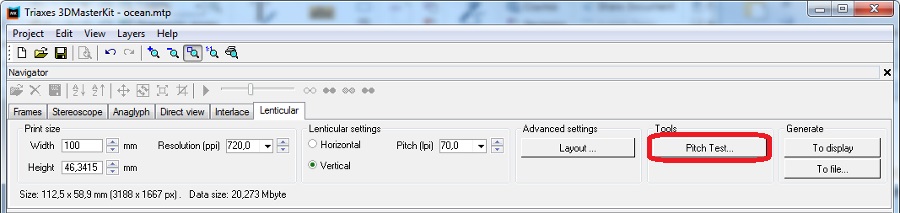
The following dialog will appear. In this dialog you need to set parameters of test print page:
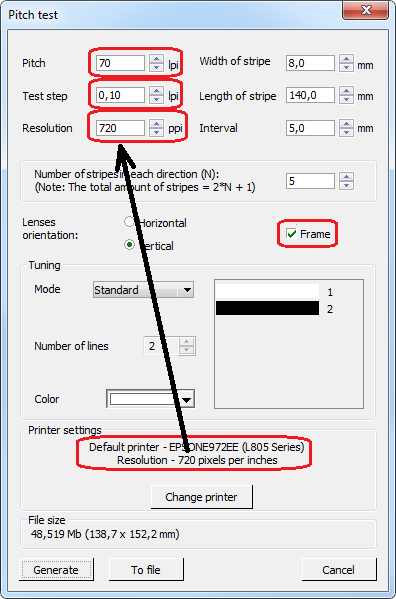
- Input lpi value in the Pitch field. For example, if you work with 70 lpi lenticular – then enter "70".
- In the field Test step input the lpi value of the pitch-test's lines period. If the pitch value is 70 lpi and the test step is 0,1 lpi, then series of values will be:
… 69,7 69,8 69,9 70 70,1 70,2 70,3 …
After the correct value is found, when color switching is more distinct and sharp, you can make one more specifying pitch-test with the test step 0,01. For example, the best color switching was with the value 70,2, then in the Step field of the new pitch-test dialog enter "70,2" and in the Test step field enter "0,01". The series of values will be:
... 70,17 70,18 70,19 70,20 70,21 70,22 70,23 ...
- Input the resolution value. To discover the resolution of your printer, press Change printer, at the lower part of the dialog and choose the necessary printer. After that, the resolution of the printer will be displayed in the Print Settings field. Then, just input this value in the Resolution field.
- If the Frame option is selected, then a 1 pixel-thin black border will be drawn around the pitch-test, which allows to precisely combine it with the lenticular.
- Press Generate.
All the rest values are set by default, it is not necessary to change them.
- After that, select Project >> Print preview or press Ctrl+P.
The print preview window will appear. - Press Print Setup and set the highest print quality in the dialog that will appear.
- Press Print.
Note: Use the same paper for the pitch test and for the actual lenticular pictures.
The following should come out:
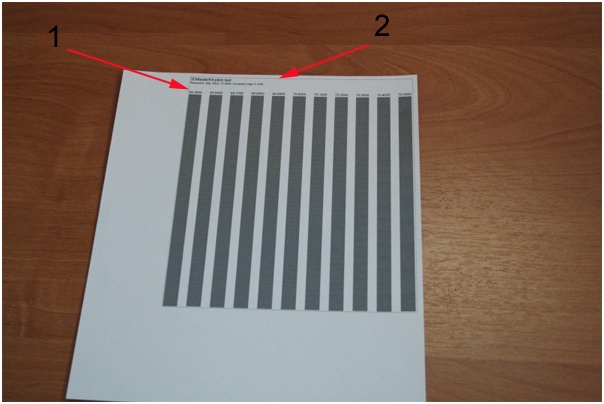
You can see a thin line on top perpendicular to the pitch bands. Apply the lens to the paper, so that the line does not look broken, and it is still an entire line.
Then, changing your viewing angle, try to find the band on the pitch test which has all stripes changing their color simultaneously. This means there are no waves on the band.
In the picture below it is the fourth band from the right side. You can see that it is evenly colored in the light-gray, while the other bands are not. They have some waves throughout the length.
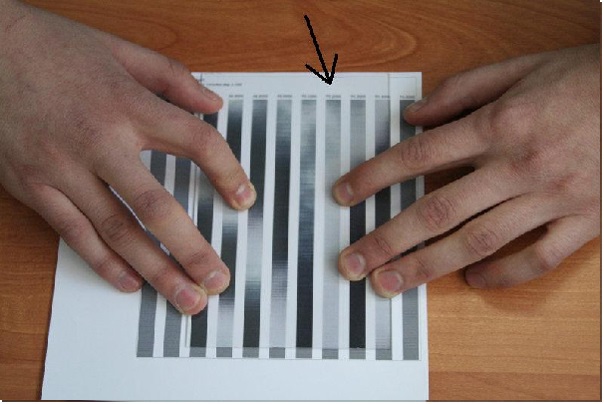
Changing your viewing angle, you can see that the stripe is switching its color very evenly. In the picture below the whole line is black-colored and has no waves.
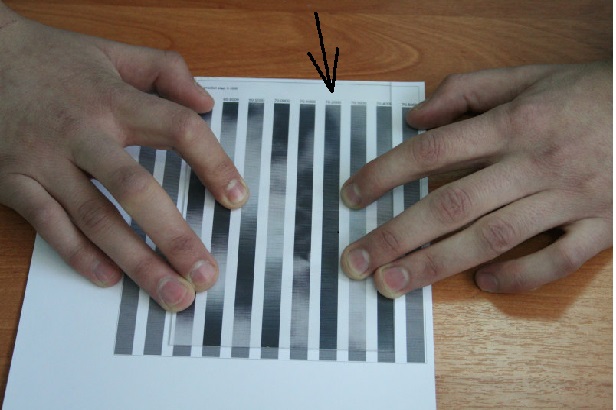
This means we should take the value specified above this very band and use it when encoding the picture for these plastic and paper. For example, we got the value of 75,55. We input this value in the Pitch field (lpi) in the Lenticular tab before generating.
