Activation with activation code
You must perform the following actions:
- Execute the program. The Activation dialog will be displayed. If there is no Activation dialog – that means the program is already activated. This dialog can also be launched using the Help | Activation menu command.
- Click Open key in the Activation dialog and then select the file with the activation key. Also you can just drag and drop the activation file to the Activation dialog.
- Click Activate to start online activation process.
- If there is no Internet connection, the program will show the message (see pic.). Save the activation query file to the portable drive (flash drive) and go the the computer with the Internet connection.
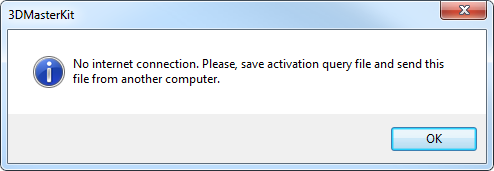
4.1. Open your browser and go to URL-address:
"https://triaxes.com/activation". Follow the prompts on the page and send the activation request file using the data input form.
4.2. Save the activation reply file on a drive for further use.
4.3. On your computer (where you got the activation query file earlier) launch the program and open the activation dialog. Then open the activation reply file.
4.4. Click Activate to finish the activation process.
- In case of success you will see the following message:
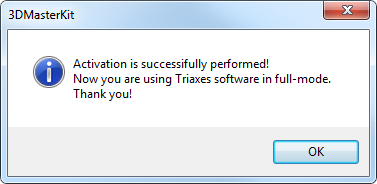
If you see the activation failed message, please make sure that:
- the activation code is supplied for the same program that you are activating;
- the program is not activated, i.e. works in the demo-mode;
- the contents of the activation file or activation reply file were not changed manually.