2.10 Creating stereo pairs for direct view
You can obtain a stereo pair for direct view performing the following:
- Create a new project or open an existing one;
- Add two stereo-pairs frames to the project;
- Specify, which of the frames is the Left frame of a stereo pair and which one is the Right frame and set a zero parallax point;
- Crop images the way you like;
- Switch to the Direct View tab of the Navigator window. This will create an image for the parallel view. To change the type of the generated image (parallel or cross-eyed), select the corresponding item in the View Mode group;
- You can save the finished image to a file. A cross-eyed image can be saved in the .jps format which is commonly used to save stereo pairs (.jps is the same as the .jpeg format, the letter “s” indicates that the saved stereo pair is intended for the cross-eyed view). The project can be saved as an .mtp file. All the changed settings will be saved in the project.
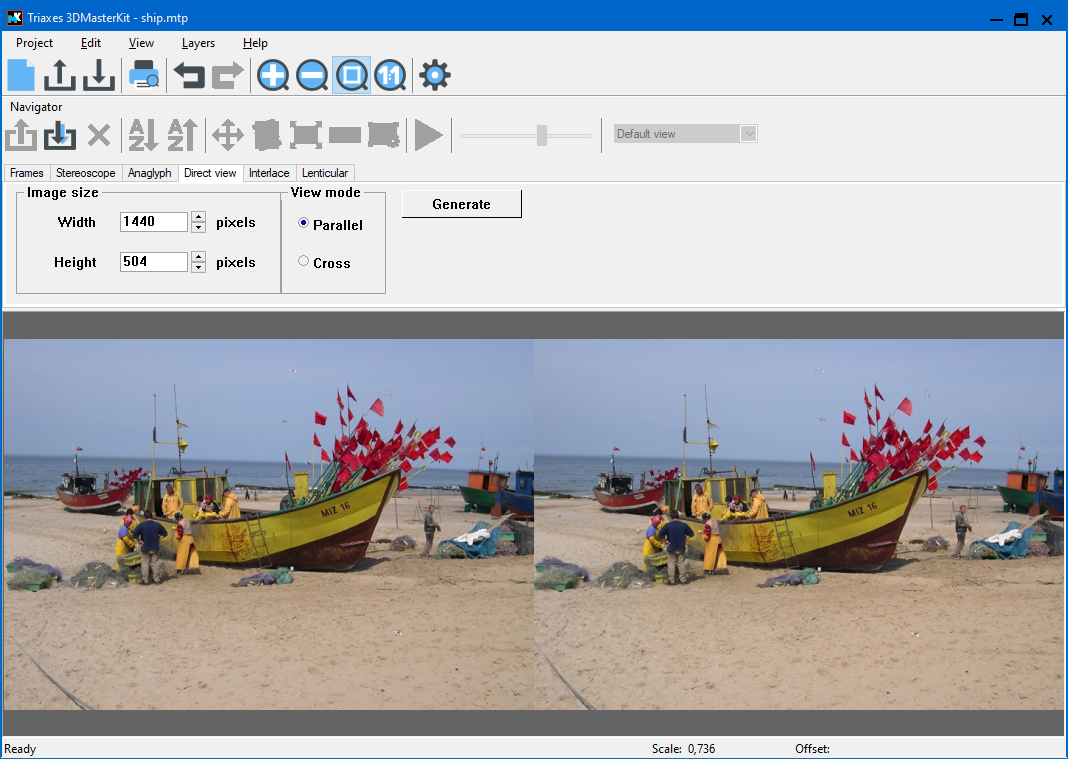
Fig. 2.10.1. Direct View tab of the Navigator window (photos made by Piotr Nawracała)
You can specify the required size of the image in pixels in the Direct View tab. When you change the size, the image proportions are kept. You can change the proportions by cropping the image.
After you click Generate, the image with the specified parameters will be generated.