2.2 Program menu
At the top of the main window the actions main menu is located (Fig. 2.2):
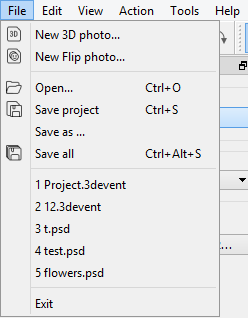
Fig. 2.2. File menu options
File menu options (Fig. 2.2):
- New 3D photo... - create a new 3D project;
- New Flip photo... - create a new Flip project;
- Open... - open a project or .psd/.psdd files created earlier;
- Save project - save the project (when saving for the first time, you need to specify the location);
- Save as... - save the project and choose the location;
- Save all - save ready project images;
- The projects that have been opened earlier are listed after all menu options for fast access.
- Exit - exit the software.
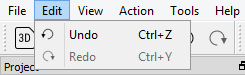
Fig. 2.3. Edit menu options
Edit menu options (Fig. 2.3.):
- Undo - undo the previous action;
- Redo - redo the canceled action.
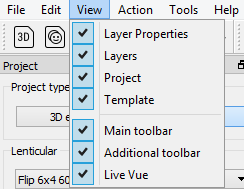
Fig. 2.4. View menu options
View menu options (Fig. 2.4.): interface elements that can be hidden/shown in the work area.
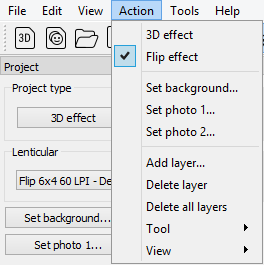
Fig. 2.5. Action menu options
Action menu options (Fig. 2.5.):
- 3D effect - change the project type to 3D;
- Flip effect - change the project type to Flip;
- Set background... - set the background image;
- Set photo 1... / Set photo 2... or Set photo... - choose and set the photo in the flip/3D project accordingly;
- Add layer... - add an image for the new layer;
- Delete layer - delete the selected layer;
- Delete all layers - delete all layers from the project;
- Tool - drop-down list of tools (Select, Hand, Zoom, Crop);
- View - drop-down list of tools for the Flip project type (Show both/Show photo 1/Show photo 2).
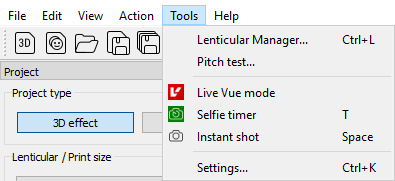
Fig. 2.6. Tools menu options
Tools menu options (Fig. 2.6.):
- Lenticular Manager... – open the lenticular wizard;
- Pitch test... - open the pitch test creation dialog;
- Live VUE mode - run the Live VUE mode;
- Selfie timer - take a photo after a delay;
- Instant shot - take an instant photo;
- Settings... - project and software wizard;
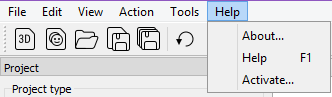
Fig. 2.7. Help menu options
Help menu options (Fig. 2.7.):
- About - open the About dialog;
- Help - run the assistant;
- Activation - open the activation dialog (not available in the demo version).