4.1 Creation of a new project
Menu command: Project | New
Hot key: Ctrl+N
Toolbar button: 
After executing this menu command, the following Select source images type dialog will appear (fig. 4.1):
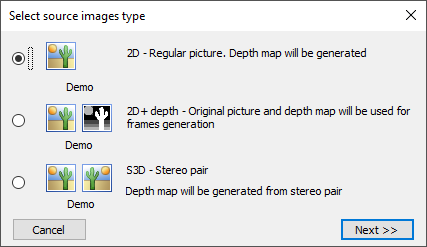
Figure 4.1 Select source images type dialog.
There are two source images types, from which it is necessary to choose one:
- 2D image – Regular picture. Depth map will be generated.
In the project, one regular image is opened, and a depth map for it is generated using a neural network model algorithm. - 2D + depth – Original picture and depth map will be used for frames generation.
An original 2D image and a depth map, created in a graphic editor, are opened in the project. - S3D – Stereo pair.
Two images are opened in the project: left and right frames of a stereo pair. A depth map will be created automatically by the Triaxes technology.
After the type of source images is chosen, press Next - Open source images dialog will appear.
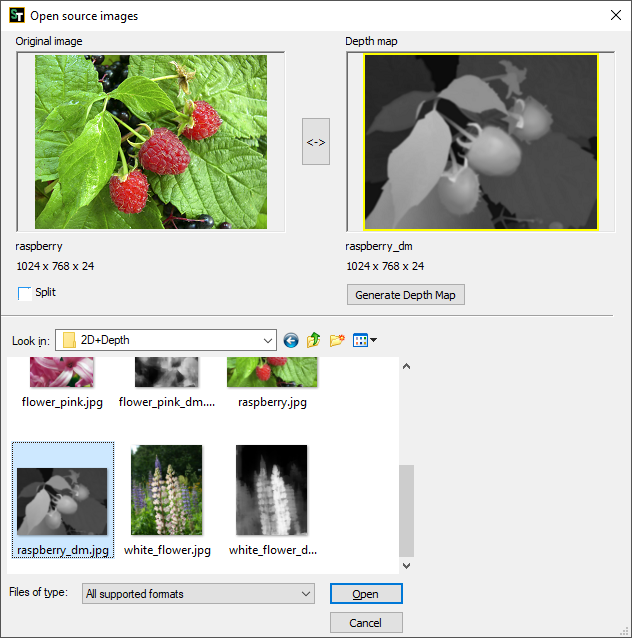
Figure 4.2 Open source images dialog
This dialog is for opening an original photo and a depth map image or a stereo pair (depending on the type of the project), which then will be added into the project. In the upper part of the dialog there are two areas for selected images preview: the active area is highlighted with the yellow frame. Below the preview areas there is a Split checkbox. This checkbox can be used also in case of side-by-side frame (the left and the right frames are stored in one image file, the image is split vertically into two parts if checkbox is marked). If this mode is not active, the original image and the depth map image or two frames of a stereo pair will be selected separately. To specify the source image or the left frame of a stereo pair, click on the left preview area and select the needed file from the list. To specify the depth map image or the right frame click on the right preview area. The image will appear in the active preview area.
If the Split mode is set, it will be necessary to select only one file with images: the original image and its depth map images or two frames of a stereo pair, that will be automatically displayed in the corresponding positions.
If the Generate depth map button is available, the program allows you to generate a depth map based on one regular 2D image using a neural network (MiDaS algorithm).
Note: the functionality for generating a depth map using a neural network is available starting from the version StereoTracer 10. The generation module is located in the StereoTracer installation directory (subdirectory Models).
Note: original and depth map images as well as two frames of a stereo pair should have the same pixel resolution and the same color mode (for instance, both in RGB24).
Table 4.1 Supported for opening formats.
Format |
Description |
bmp |
A file format for storing bitmap images storing without data compression and losses in their quality. |
jpeg |
A file format for bitmap storing images storing with some compression and some losses in their quality. The file size is in average 40 times smaller than a .bmp file. Quality loss can be expressed in slight color corruption and appearing artifacts peculiar to the jpg compression. The quality level approximately corresponds to 7-8 (Medium-High). It is not recommended to save lenticular encoded images in this format. |
gif |
A storing file format for graphic images with an indexed colour palette. |
png |
A spread storing format for bitmap graphic information using some compression without losses in quality. |
tiff |
A file format for storing bitmap images storing with some compression but without losses in their quality. A T.tiff file is in average two times smaller than a .bmp file. |
mpo |
A file format for storing bitmap images storing, used in Fuji FinePix REAL 3D W1 3D camera. It contains 2 images in .jpg format with special technical information. |