1.3 StereoTracer activation
It is necessary to activate StereoTracer program in order to use it in the full-mode, which would allow you to get technical support and information about updates. Until activated, the program will run in the demo mode.
To perform activation, perform the following:
- Run the Help >> Activation command;
- In the Activation dialog click Open and indicate the path to the activation file received from the software vendor;
- Press Activate to confirm. If your computer is connected to the Internet, the software will be activated;
- If there is no Internet connection, save the activation query file to a flash drive and use the computer with an Internet connection;
- Using the computer with an Internet connection go to: https://triaxes.com/activation;
- Send the activation query file with the help of the data-entry form on the above-mentioned page;
- Save the response file to your computer;
- Return to the software and go to the Activation window again;
- Press Open and specify the path to the response file;
- Press Activate to finish the activation.
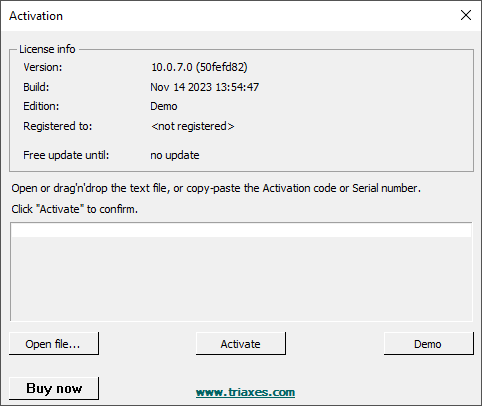
Figure 1.2. Activation dialog
After the activation is completed the About dialog (menu tab Help >> About) will display the user name.
For detailed information, please, refer to the Triaxes Software Activation Guide (after program installation the Activation.chm file will be located at "C:\Program Files\Triaxes\StereoTracer-en 10.0\Help\").
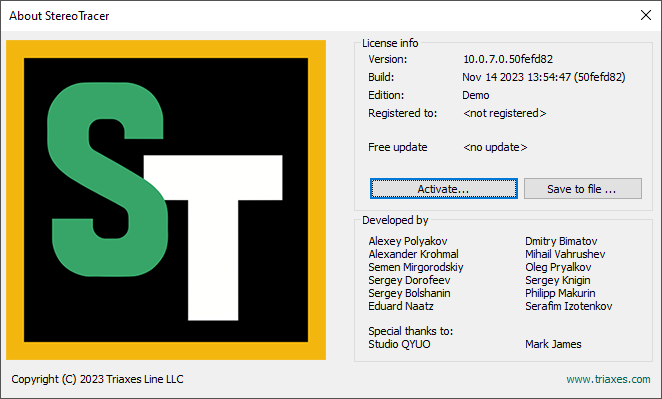
Figure 1.3 About dialog
Software deactivation is performed by pressing Deactivate in the About window or the Activation dialog. Deactivation will return the software to the demo-mode with limited functionality. If you are connected to the Internet, the software will be successfully deactivated and you will be shown the corresponding message. If you have no Internet connection:
- Save the deactivation query file to you computer;
- Using the computer with an Internet connection go to: https://triaxes.com/activation;
- Send the deactivation query file with the help of the data-entry form on the above-mentioned page.