2.14 Program settings
Click on button ![]() or use Ctrl+K shortcut to open Settings dialog (See Fig. 2.14.1).
or use Ctrl+K shortcut to open Settings dialog (See Fig. 2.14.1).
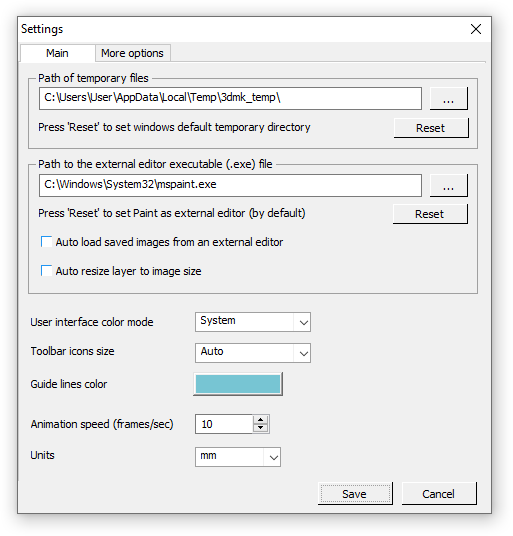
Fig. 2.14.1. Program settings
Main tab
The path of temporary files - the folder where temporary files are stored. You can reset it to the default Windows path. It is recommended to create this folder on a SSD disk;
The path to the executable file (exe) of the external editor - location of the external graphics editor that is used when a template layer is edited (GIMP is recommended). You can reset it to the standard Windows editor - Paint;
If you do not want to see the confirmation dialog after the image was edited and saved in the external editor - use the option "Automatically to load the saved image from the external editor";
Auto resize layer to image size - an option to auto correct the layer size to canvas size. This options is especially useful when working with Adobe Photoshop as an external editor which is reduce layer size to the content size while savind. For 2D-3D conversion 3DMasterKit projects it is recommended to operate with the layers and depth maps of the same size. So, this option helps to make editing of layers and depth maps in external editors more stable and predictable;
User interface color mode - an option to select the light “system” or “dark gray” interface color theme;
Toolbar icons size - auto-size, small (16x16 pixels) or large (32x32 pixels) sizes for all toolbars;
Guide lines color - the color of the helplines on the ruler;
Animation speed - frames playback speed on working area (changing frames per second);
Units - measurement units: millimeters or inches.
Note. This option is applied for all the software and will be saved until the next adjustment. If you change the measurement units while a lenticular or any other image is being prepared, the set-up parameters (width, height, etc.) will be automatically converted into the chosen measurement system.
More options
There are checkboxes to show confirmation messages.