Activation with activation key and hardware key
You must perform the following actions:
- Execute the program. The Activation dialog will be displayed. If there is no Activation dialog – that means the program is already activated. This dialog can also be launched using the Help | Activation menu command.
- Click Open key in the Activation dialog and then select the file with the activation key. Also you can just drag and drop the activation file to the Activation dialog.
- Click Activate to finish activation process.
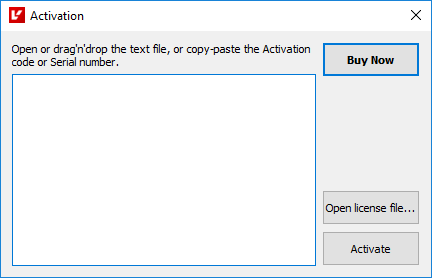
Activation dialog
If provided a valid activation key you will see the following message:
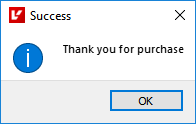
Now you can use Triaxes software in the full-mode. Please, don't forget plug in the hardware security key before each program launch, otherwise the program will propose undergo the activation process again.
Otherwise you will see the following message:
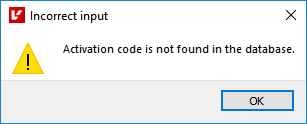
If you see the activation failed message, please make sure that:
- the activation key is supplied for the same program that you are activating;
- hardware key (USB trinket) is plugged in and appropriate drivers are installed (there has to be the green light);
- hardware key number is appropriate for your activation key.